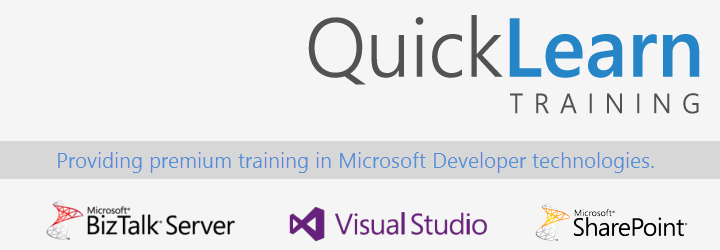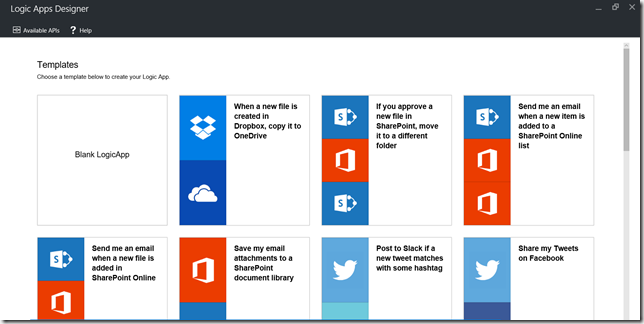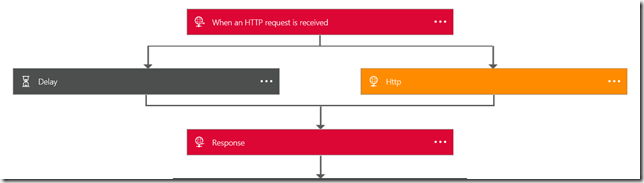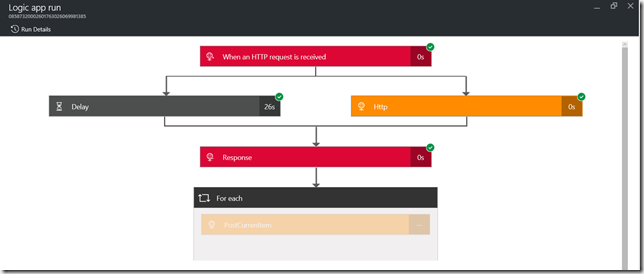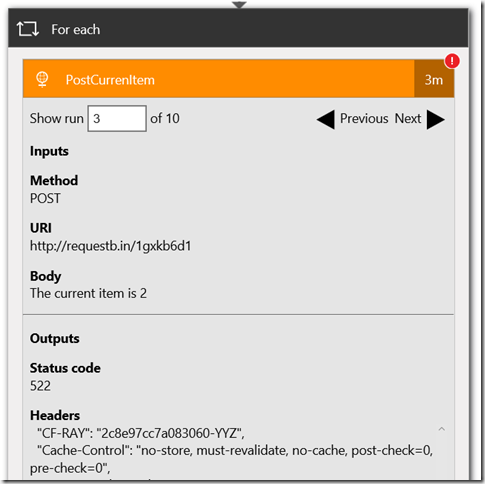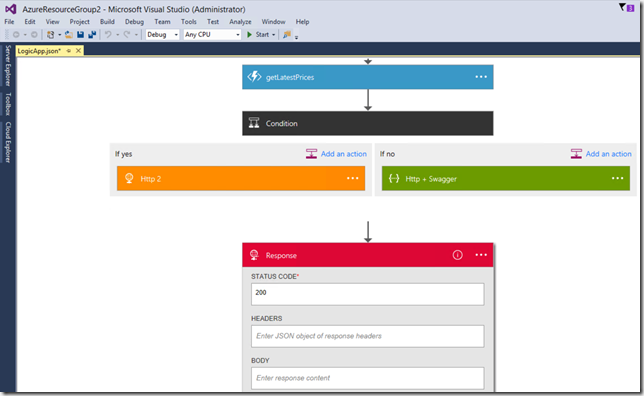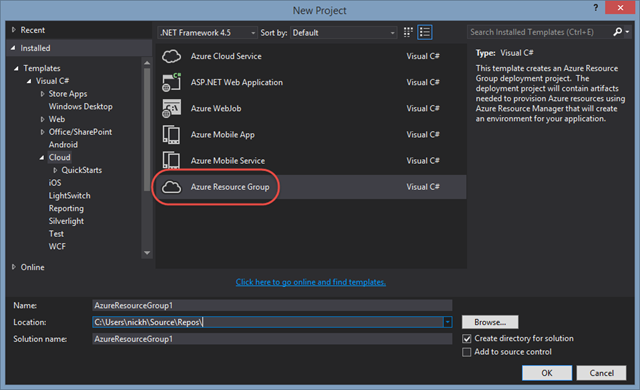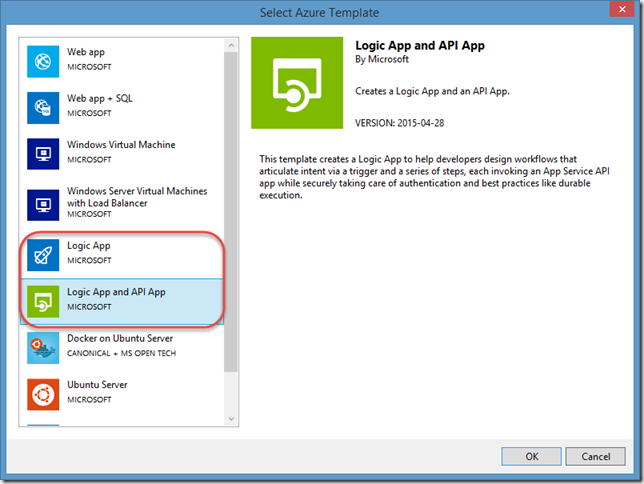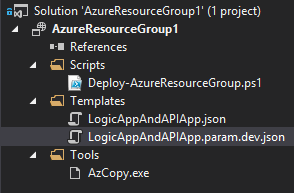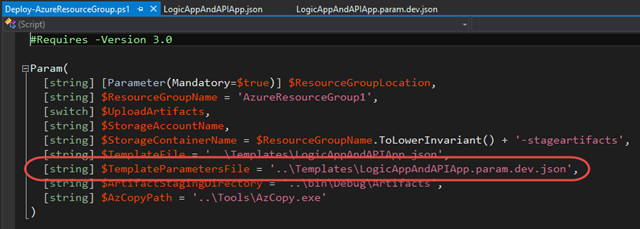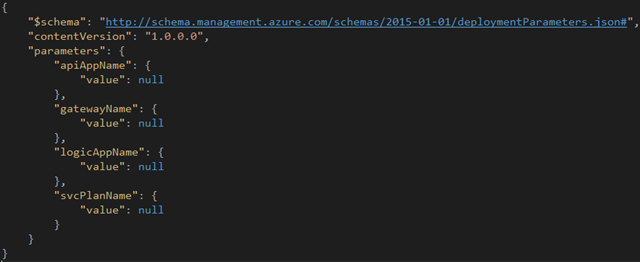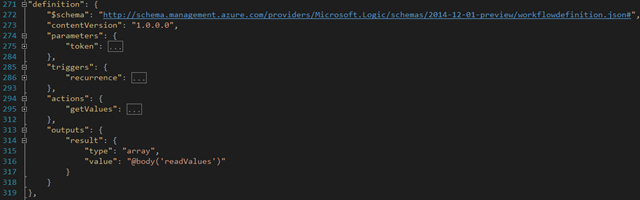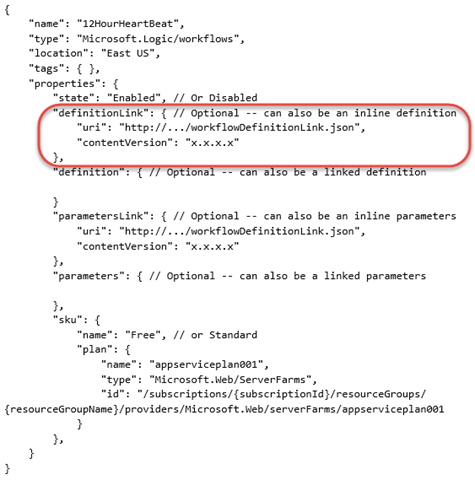Today the Logic Apps team has officially announced the general availability of Logic Apps! We’ve been following developments in the space since it was first unveiled back in December of 2014. The technology has certainly come a long way since then, and is certainly becoming capable of being a part of enterprise integration solutions in the cloud. A big congratulations is in order for the team that has carried it over the finish line (and that is already hard at work on the next batch of functionality that will be delivered)!
Along with hitting that ever important GA milestone, Logic Apps has recently added some new features that really improve the overall experience in using the product. The rest of this post will run through a few of those things.
Starter Templates
When you go and create a new Logic App today, rather than being given an empty slate and a dream, you are provided with some starter templates with which you can build some simple mash-ups that integrate different SaaS solutions with one another and automate common tasks. If you’d still rather roll up your sleeves and dig right into the code of a custom Logic App, there is nothing preventing you from starting from scratch.
Designer Support for Parallel Actions
Ever since the designer went vertical, it has been very difficult to visualize the flow of actions whenever there were actions that could execute in parallel. No longer! You can now visualize the flow exactly as it will execute – even if there are actions that will be executing in parallel!
Logic Apps Run Monitoring
Another handy improvement to the visualization of your Logic Apps is the new runtime monitoring visualization provided in the portal. Instead of seeing a listing of each action in your flow alongside their statuses – with tens of clicks involved in taking in the full state of the flow at any given time – a brand new visualizer can be used to see everything in one shot.
The visualization captures essentially the same thing that you see in the Logic App designer, but shows both the inputs and the outputs on each card along with a green check mark (Success), red X (Failure), or gray X (skipped) in the top-right corner of the cards.
Additionally if you have a for each loop within your flow, you can actually drill into each iteration of the loop and see the associated inputs/outputs for that row of data.
Visual Studio Designer
There is one feature that you won’t see in the Azure portal. In fact, it’s designed for offline use – the Visual Studio designer for Logic Apps. The designer can be used to edit those Logic App definitions that you’d rather manage in source control as part of an Azure Resource Group project – so that you can take advantage of things like TFS for automated build and deploy of your Logic Apps to multiple environments
Unfortunately, at the moment you will not experience feature parity with the Azure Portal (i.e., it doesn’t do scopes or loops), but it can handle most needs and sure is snappy!
That being said, do note that at the moment, the Visual Studio designer is still in preview and the functionality is subject to change, and might have a few bugsies still lingering.
Much More
These are just a few of the features that stick out immediately while using the GA version of the product. However, depending on when you last used the product, you will find that there are lots of runtime improvements and expanded capabilities as well (e.g., being able to control the parallelism of the for each loops so that they can be forced to execute sequentially).
Be Prepared
So how can you be prepared to take your integrations to the next level? Well, I’m actually in the middle of teaching all of these things right now in QuickLearn Training’s Cloud-based Integration using Logic Apps class, and in my humble and biased opinion, it is the best source for getting up to speed in the world of build cloud integrations. I highly recommend it. There’s still a few slots left in the September run of the class if you’re interested in keeping up with the cutting edge, but don’t delay too long as we expect to see these classes fill up through the end of the year.
As always, have fun and do great things!